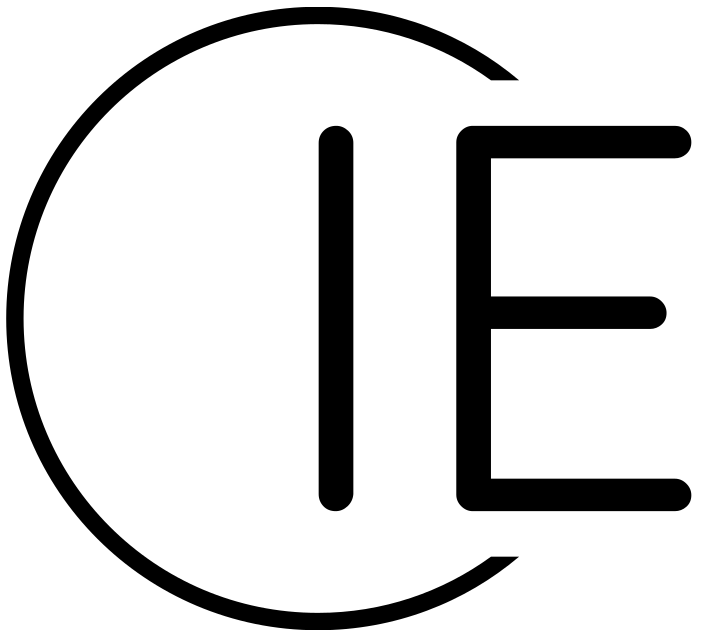Basic User Guide
1. Ensure you're logged in
If you're currently logged in, you should see your name in the top-right corner of the screen now. If instead, you see 'Sign in', click on that button to go to the login page.
If you have been invited as a guest account in the Lifecycle Tenant, you should be able to log in with the microsoft account you provided, or accepted a guest invitation on.
2. You're signed in - great - now what?
Once you're logged in, you'll surely want to start using the Inference Engine modules.
The module selection page can be accessed from the navigation across the top of the page, just click on "IE Modules" to be directed to a list of the modules used by Inference Engine (you may need to scroll down to see this list on smaller screens).
If you are using an account with permission to visit the module, clicking on a module button will direct you do that individual module's page.
3. Individual module pages
Once you successfully access a module page, you will see another layer of navigation links - these links will control which app you are using inside the module.
The app you currently have selected will be shown in bold, and the app will be displayed below the app list. When visiting a module page, you will see the default app for that module on the screen.
4. Using data management apps
When accessing a management app, you will find 3 panes.
The leftmost pane allows you to search for, and select, existing records, or create an entirely new record.
Once a record has been selected, or you opt to create a new record, the central pane will show a form for you to enter your data. If you have selected a pre-existing record, any existing data will be pre-populated in the form.
To edit an existing record, select the 'pencil' icon above the form.
Once you're done editing and adding data, click on the 'tick' icon above the form to save your changes. If you want to cancel and discard your changes, instead click on the 'X' icon above the form.
If you wish to delete your record, click on the bin icon - be careful - this is not reversible, and you will be asked to confirm your deletion.